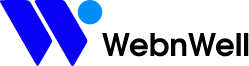How to give staff permissions in your Shopify store
Follow these steps to give someone staff permissions in your Shopify store:
Step 1: Log in to your Shopify store admin page
Step 2: Click on Settings at the bottom of the toolbar on the left-hand side
Step 3: Choose Users and permissions
Step 4: To add someone new, click on Add staff
Step 5: Add the staff member’s name and email address
Step 6: You can then choose the permissions you want to grant, if you want to grant all permissions, click Select all
6b. (optional) You can also give access to your linked apps and channels (social media and your POS app)
Step 7: Once you’ve chosen the right permissions, click Send invite
Step 8: Your staff member will receive an email – they must follow the steps in the invitation to ‘Create staff account’ or log in with their Shopify ID
Once they accept the invite, you will get an email confirmation:
Remember that Invitations to add a staff member expire after 7 days. You will also have a maximum number of staff members you can add, depending on your plan.