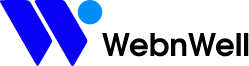- How to Accept Invitation from a Manager Account
- Guidelines for the Display Ads
- How to Activate the Canceled Google Ads Account
- Google Ads Campaign Setup FAQs
- Google Ads Optimization FAQs
- How to Add a User in Google Search Console
- How to Add a User to Google Analytics
- How to Add a User in Google Search Console
- Google Ads Manager Account
- How to give access to Google Merchant Center
- How can you share access to your Google Tag Manager account?
- How do I add a new WordPress admin user?
- Give access of WordPress Admin, hosted on wordpress.com
- How to Give Wix User Access
- How to set up a Shopify request access code for collaborators
- How to give staff permissions in your Shopify store
- How to Give Access to a Squarespace Account
- SMTP Setup Guide
- Stripe Setup Guide
How to Accept Invitation from a Manager Account
The process for accepting a request from a manager account depends on whether you are using the old or new Google Ads interface. Please select the interface you are using to proceed.
Google Ads Interface:
1) Please log in to your Google Ads account and hover your mouse on the gear icon ‘Admin’ on the bottom left-hand side corner; It will expand you some options.
2) and then click on ‘Access & Security’

3) Now click on “Managers,” and you will see the invitation to link your Google Ads account with the Google Ads manager account; the name of my manager account is ‘Monzurul.com.’
4) Then, in the ‘Actions’ column on the right-hand side, you have the option to accept or reject the invitation. Please accept the link request to get started.
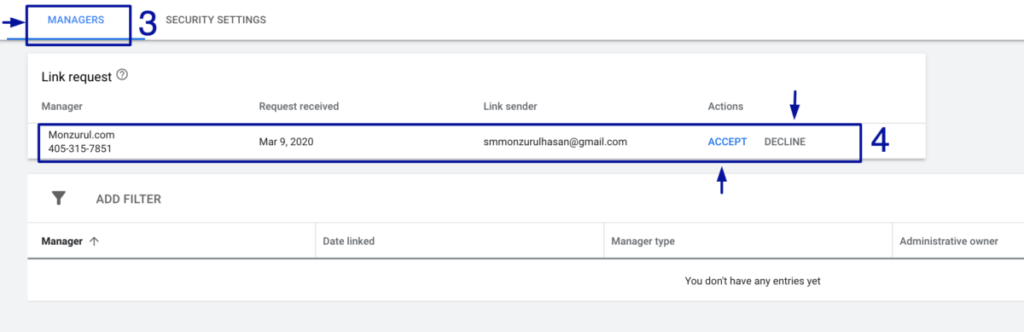
Note: If you just created a new account, you might not find these options. Google Ads might force you to create a new campaign. Please just go ahead and click next. If you are forced to add keywords or text ads, please do it. I can fix them as soon as I get the access.
Please let me know if you have any questions.