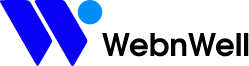How to Give Access to a Squarespace Account
1. Visit www.squarespace.com/login and enter your email address and password. If you don’t have an account, you’ll need to click ‘Create Account’ in the top right corner and follow the steps to get up and running.

2. On your ‘Dashboard’ page, click the icon with three dots.

3. Select ‘Permissions’.

To arrive at the same place from your Squarespace admin panel, select “Settings” on the left menu column and then select “Permissions”.

4. In the ‘Permissions’ section, you’ll have the option to “Transfer Ownership” on the right side or “Add Basic Author” to attribute someone’s name to a blog post. To give someone user permissions for your site, you must click “Invite Contributor”.

5. Fill in the contributor’s name and email address. Then, select which permissions to give them by toggling the appropriate switch. Click “Invite” at the bottom of the page to invite contributor.

6. The email invitation has been sent. You can change their permission level or “Cancel Invite” if you wish.

Your contributor will receive an email asking them to log into their existing Squarespace account or create a new one. They should check their spam folder if they didn’t receive the email.